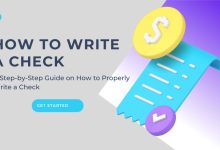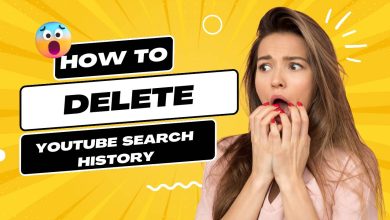Building a Flutter App for Any WordPress Website
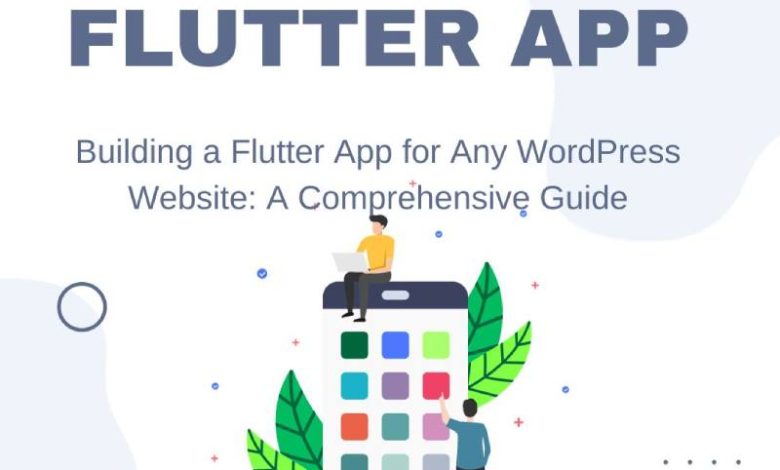
In today’s digital world, having a mobile application for your WordPress website can significantly enhance user experience and increase engagement. Flutter, Google’s UI toolkit, provides a powerful framework to build cross-platform apps quickly and efficiently. In this blog post, we will explore the process of building a Flutter app for any WordPress website, from setting up the development environment to deploying the app on both iOS and Android platforms.
Understanding Flutter and WordPress Integration
Before diving into the technical aspects, let’s briefly understand what Flutter and WordPress are and how they can be integrated.
Flutter is an open-source UI toolkit that allows developers to build stunning native interfaces for mobile, web, and desktop platforms using a single codebase. It uses the Dart programming language and provides a rich set of pre-built UI components.
WordPress, on the other hand, is a popular content management system (CMS) used to create and manage websites. It powers over 40% of all websites on the internet and offers powerful features for content creation, management, and customization.
Integrating Flutter with WordPress allows you to leverage the functionalities of both platforms. You can fetch data from your WordPress website using its REST API and display it in your Flutter app. Additionally, you can also enable user authentication, social sharing, push notifications, and more.
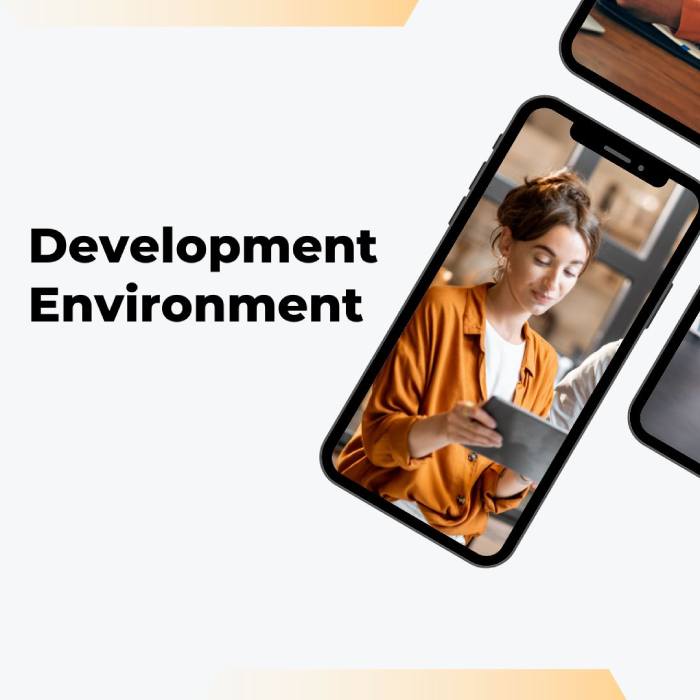
Setting Up the Development Environment
To start building a Flutter app for your WordPress website, you need to set up your development environment. Follow these steps:
- Install Flutter SDK: Download and install the Flutter SDK from the official Flutter website. Ensure that you add the Flutter bin directory to your system’s PATH variable.
- Install Dart SDK: Flutter uses Dart as its programming language. Install the Dart SDK by downloading it from the official Dart website.
- Install Code Editor: Choose a code editor that suits your preferences. Popular choices include Visual Studio Code, Android Studio, and IntelliJ IDEA. Install the necessary plugins for Flutter and Dart support in your chosen editor.
- Verify Installation: Open a terminal or command prompt and run flutter doctor to verify that your Flutter installation is successful. Resolve any issues that may arise during the verification process.
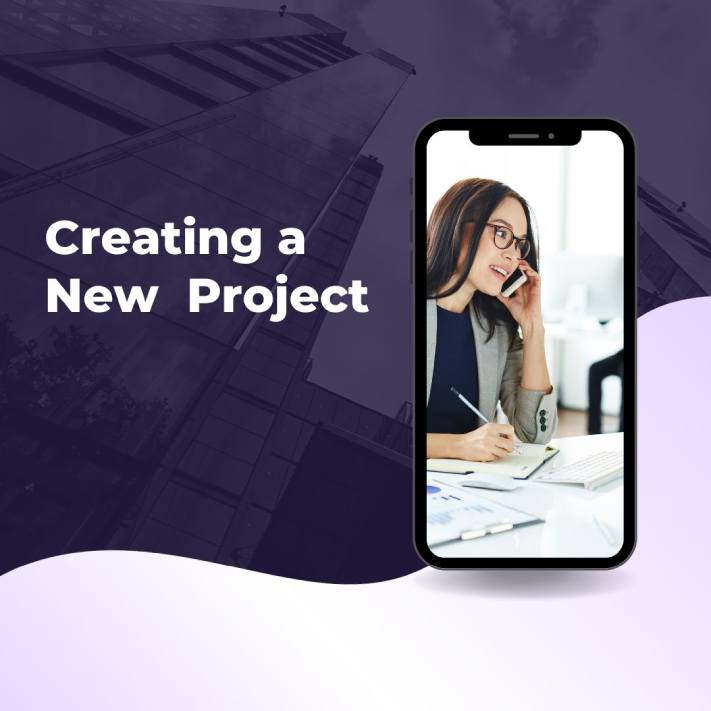
Creating a New Flutter Project
Once your development environment is set up, it’s time to create a new Flutter project. Follow these steps:
- Open your code editor and create a new Flutter project by running the command flutter create my_wordpress_app.
- Navigate into the project directory using the cd my_wordpress_app command.
- Open the pubspec.yaml file in your project directory and add necessary dependencies such as http for making HTTP requests and flutter_html for rendering HTML content.
- Save the pubspec.yaml file and run flutter pub get in the terminal to fetch the added dependencies.
Fetching Data from WordPress using REST API
To display dynamic content from your WordPress website in your Flutter app, you need to fetch data using the WordPress REST API. Follow these steps:
- Create a new Dart file, such as wordpress_api.dart, in your project’s lib directory.
- Import the necessary packages:
import ‘package:http/http.dart’ as http;
import ‘dart:convert’;
-
Define a function to fetch data from the WordPress REST API:
Future<List<dynamic>> fetchPosts() async {
final response = await http.get(Uri.parse(‘https://your-wordpress-website.com/wp-json/wp/v2/posts’));
if (response.statusCode == 200) {
return jsonDecode(response.body);
} else {
throw Exception(‘Failed to fetch posts’);
}
}
-
Call this function wherever you need to fetch data:
final posts = await fetchPosts();
Displaying WordPress Content in Flutter App
Now that you have fetched data from your WordPress website, it’s time to display it in your Flutter app. Follow these steps:
- Create a new Dart file, such as wordpress_screen.dart, in your project’s lib directory.
- Import necessary packages:
import ‘package:flutter/material.dart’;
import ‘wordpress_api.dart’;
-
Create a stateful widget class to hold the state of your WordPress screen:
class WordPressScreen extends StatefulWidget {
@override
_WordpressScreenState createState() => _WordpressScreenState();
}
class _WordpressScreenState extends State<WordpressScreen> {
List<dynamic> posts = [];
@override
void initState() {
super.initState();
fetchData();
}
Future<void> fetchData() async {
final fetchedPosts = await fetchPosts();
setState(() {
posts = fetchedPosts;
});
}
@override
Widget build(BuildContext context) {
return Scaffold(
appBar: AppBar(
title: Text(‘WordPress App’),
),
body: ListView.builder(
itemCount: posts.length,
itemBuilder: (context, index) {
final post = posts[index];
return ListTile(
title: Text(post[‘title’][‘rendered’]),
subtitle: Text(post[‘excerpt’][‘rendered’]),
// Add more content fields as per your requirement
);
},
),
);
}
}
-
Update main.dart file to use this new widget:
import ‘wordpress_screen.dart’;
void main() {
runApp(MyApp());
}
class MyApp extends StatelessWidget {
@override
Widget build(BuildContext context) {
return MaterialApp(
title: ‘My WordPress App’,
theme: ThemeData(
primarySwatch: Colors.blue,
),
home: WordPressScreen(),
);
}
}
Customizing the App’s UI
Now that you have successfully fetched and displayed WordPress content in your Flutter app, you may want to customize its UI to match your website’s branding and design. Here are some steps to get you started:
- Modify the theme property in main.dart file to change the app’s primary colors, fonts, etc.
- Explore Flutter’s extensive collection of UI components and widgets to create a visually appealing and user-friendly interface. You can customize colors, typography, layouts, animations, and more.
- Use Flutter’s Image widget to display featured images or thumbnails associated with WordPress posts.
Adding User Authentication
If your WordPress website requires user authentication, you can implement it in your Flutter app as well. Follow these steps:
- Enable user authentication on your WordPress website using plugins like “JWT Authentication for WP REST API” or “Simple JWT Authentication”.
- Add necessary packages to your pubspec.yaml file:
dependencies:
flutter_secure_storage: ^5.0.2
- Implement user authentication functions in your Flutter app using packages like flutter_secure_storage or shared_preferences to securely store user tokens or authentication data.
Enabling Push Notifications
Push notifications are a powerful tool to engage users and keep them updated with new content or important announcements from your WordPress website. Follow these steps:
- Set up push notification services like Firebase Cloud Messaging (FCM) for both iOS and Android platforms.
- Integrate necessary packages into your Flutter app, such as firebase_messaging, to receive and handle push notifications.
- Configure FCM in your WordPress website by using plugins like “OneSignal – Push Notifications” or “Firebase Cloud Messaging for WordPress”.
- Implement functions in your Flutter app to handle incoming push notifications and display them as system notifications or within the app itself.
Testing Your App
Before deploying your app to the app stores, it is crucial to thoroughly test its functionality and performance. Here are some testing approaches:
- Emulator Testing: Use emulators provided by Android Studio or Xcode for testing your app on different device configurations.
- Physical Device Testing: Test your app on real devices with various screen sizes, hardware capabilities, and operating system versions.
- Beta Testing: Distribute pre-release versions of your app to a limited number of users or testers using beta testing platforms like TestFlight (for iOS) or Google Play Console (for Android).
- Automated Testing: Utilize frameworks like Flutter Driver or integration testing with packages like flutter_test to automate tests for critical functionalities of your app.
Deploying Your App
Congratulations! Your Flutter app for your WordPress website is ready for deployment. Follow these steps:
- Generate necessary app icons and splash screens using tools like “Flutter Launcher Icons” or “Flutter Native Splash”.
- Configure necessary settings in Xcode (for iOS) or Android Studio (for Android), including signing certificates, bundle identifiers, etc.
- Generate an APK file for Android or an IPA file for iOS using Flutter commands (flutter build apk or flutter build ios). Alternatively, use CI/CD tools like Codemagic or Fastlane for automated builds.
- Submit your app to Apple App Store and Google Play Store following their respective guidelines and distribution processes.
Conclusion
Building a Flutter app for any WordPress website opens up new opportunities for engaging users on mobile devices while leveraging the power of WordPress as a content management system. By following this comprehensive guide, you have learned how to set up the development environment, integrate WordPress REST API with Flutter, display dynamic content, customize UI, enable user authentication and push notifications, test your app thoroughly, and deploy it successfully to major app stores. Start building your own Flutter app for your WordPress website today and provide a seamless mobile experience to your users!